FaceFX Support
FaceFX Documentation and support
Preview Tab
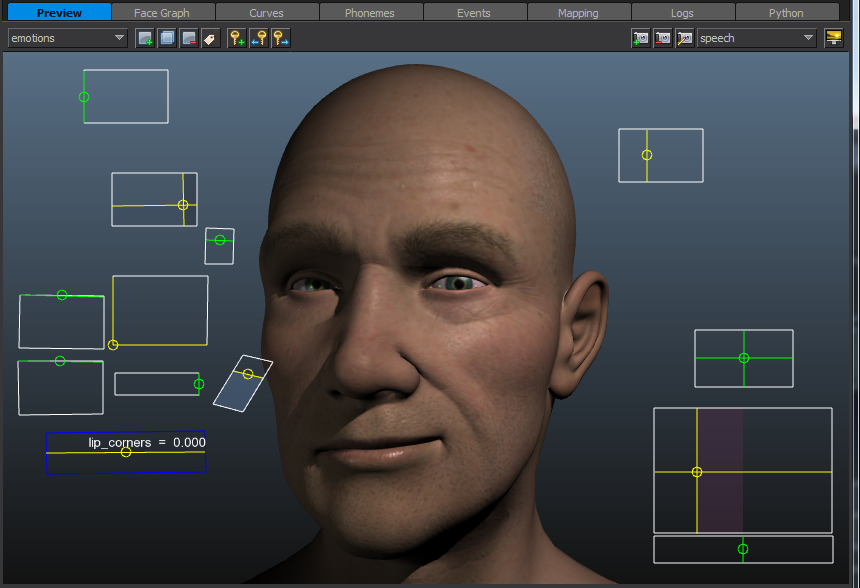
The Preview tab is an OGRE rendering window that is used to preview animations on your character. It is also where you can animate with Workspaces, and set up Cameras.
Viewports
- You can create additional floating viewports from the View Menu’s Add Viewport option. Thes are free-floating windows, so you can place them on secondary monitors for preview.
- You can’t have the same workspace selected in multiple viewports
Loading Ogre Assets
- You can change the rendering asset displayed by going to Actor->Change Render Asset. To load MyCharacter.MESH, or MyCharacter.Scene specify “MyCharacter” as the rendering asset, then make sure your ogre files are in the same directory as the .facefx file or in one of FaceFX Studio’s predefined resource directories. See OGRE Exporters for more info.
- If you haven’t specified a rendering asset, FaceFX Studio will try to find .MESH and .SCENE files with the same name as your .FaceFX file.
Renderer Controls
Click on the Show renderer controls button  to see rendering options like displaying bone names.
to see rendering options like displaying bone names.
Navigation
- Hold Alt and drag with the left mouse button to move the
camera to a new position. - Hold Ctrl+Alt to move a named camera to a new position.
Replacing the Default Preview Window
Customers with source code to FaceFX Studio can replace the default OGRE Preview Tab with their own engine. This allows editing animations in FaceFx Studio while seeing exactly what the animations will look like in game.