FaceFX Support
FaceFX Documentation and support
Maya FaceFX Exporter
Table of Contents
To view the FaceFX Exporter panel, first install the plug-ins with the FaceFX installer. Then from Maya go to Window->Settings/Preferences->Plug-in Manager… and check the loaded and auto load checkboxes next to FaceFX.mll. Then source the FaceFX.mel script in the Maya Script Editor. Once opened, the FaceFX Panel can be used like any other panel in Maya and incorporated into saved layouts.
The FaceFX Panel consists of three collapsible windows: Rest Pose, Nodes, and Animations. From the File menu, you can create, load and save actor (*.facefx) files.
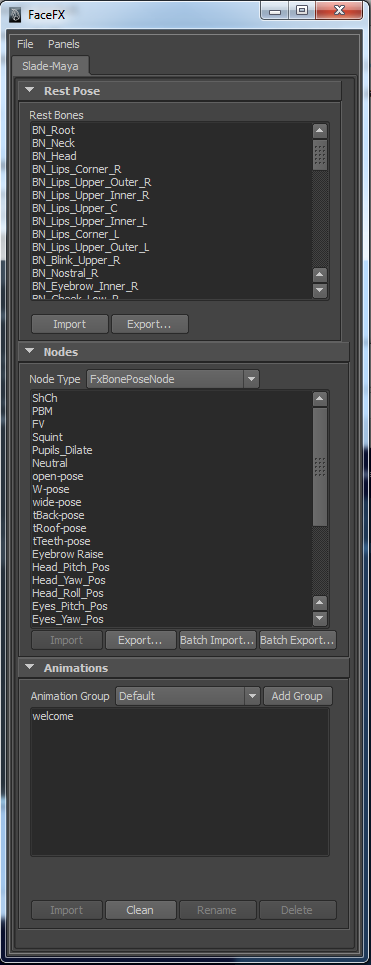
Rest Pose
Lists the bones in the rest pose of the currently loaded actor. You can Import or Export the rest pose to/from the current frame. The bones in the rest pose should must have unique names in the scene.
Nodes
The Nodes Panel is used to import and export bone poses. You can also export morph taget nodes and combiner nodes. The list of nodes for the selected type is displayed.
FxBonePose Use
Simply go to the frame you want to export or import and click on the appropriate button. The Batch Import and Batch Export buttons will ask for a text file. See the .FaceFX Exporter page for a description of the expected format.
Bone poses are stored based upon how they differ from the rest pose. For this reason, if you change your rest pose, you have to re-export all of your bone poses. The log file contains information on how many bones are “pruned” from the rest pose because they are identical to the rest pose transforms.
FxMorphTarget Use
Morph targets can be exported or batch exported. Batch exporting searches the scene for all available morph targets and creates FxMorphTarget nodes.
FxCombinerNode Use
Combiner nodes can be exported. In general, this is only useful if you are using the fxlinknodes command to create a face graph setup directly from the animation package.
Animations
The Animations section is the interface for creating, importing, renaming and deleting animations.
Import - Imports the selected animation to the timeline. See the .FaceFX Exporter page for more information.
Clean - Cleans the timerange of all keys for all bones in the rest pose. Morph target tracks are also cleared for morph targets with corresponding nodes in the Face Graph.
Delete - Deletes the currently selected animation.
Rename - Renames the currently selected animation.
Logging information
The Maya FaceFX plug-in outputs debug information to the FaceFX_Log_Maya.txt file. Check the log file to view details on the number of bones pruned out of each pose and other troubleshooting information. This file is located in the following folder:
My Documents\FaceFX Plugins\FaceFX 2013