FaceFX Support
FaceFX Documentation and support
Install and Licensing Guide
This install guide assumes that you have a download link to FaceFX Studio Professional and a license code to activate the software. After purchasing FaceFX Studio, you should receive these via email.
Download the FaceFX installer from the download link. Double-click on the installer.
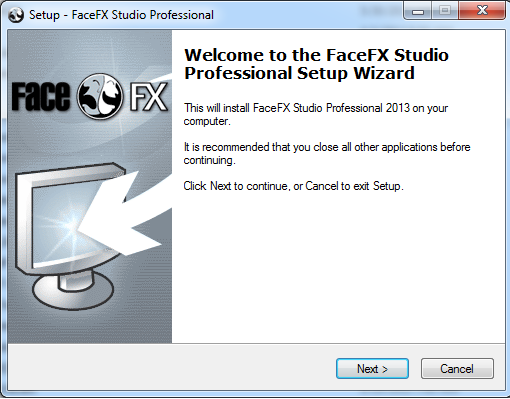
Install FaceFX Studio and the License Manager.
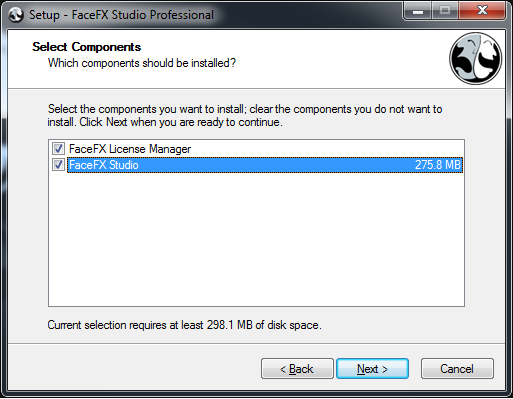
Launch the FaceFX License Manager (C:\Program Files\FaceFX\FaceFX License Manager\LicenseManager.exe). Click on “create one” to create a new username.
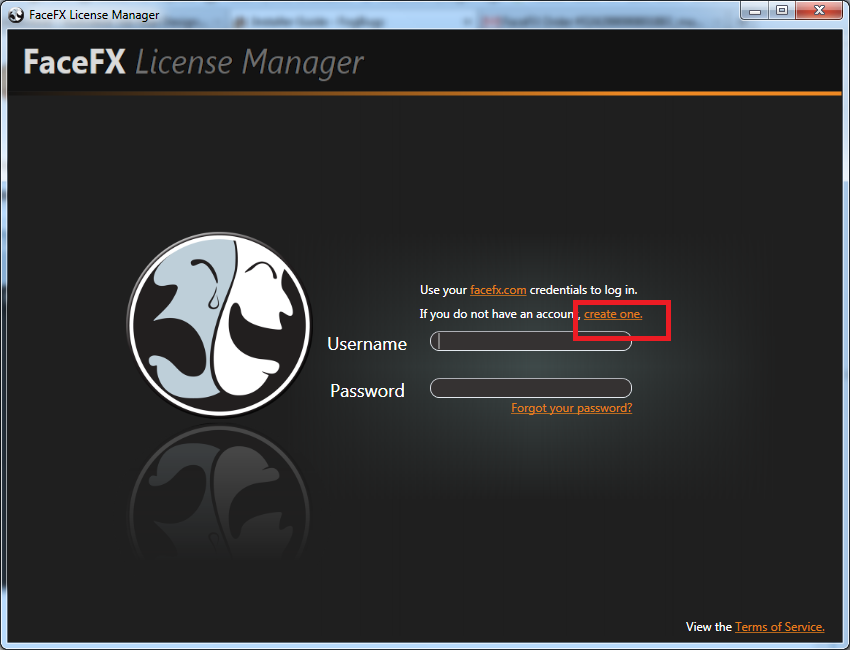
Create a username from the web interface (http://www.facefx.com/user/register). Enter a valid email. You will need it to retrieve your password.
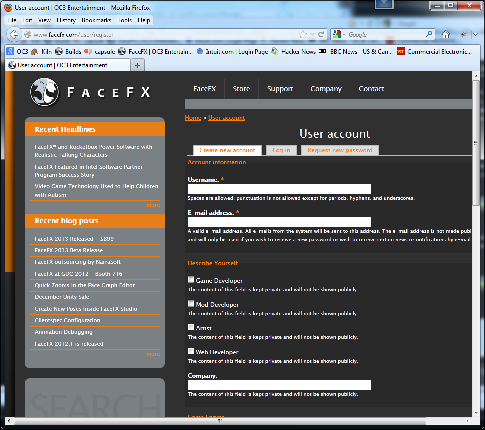
Wait for email confirmation with password. Then log into the License Manager with it. (You can change your password from www.facefx.com)
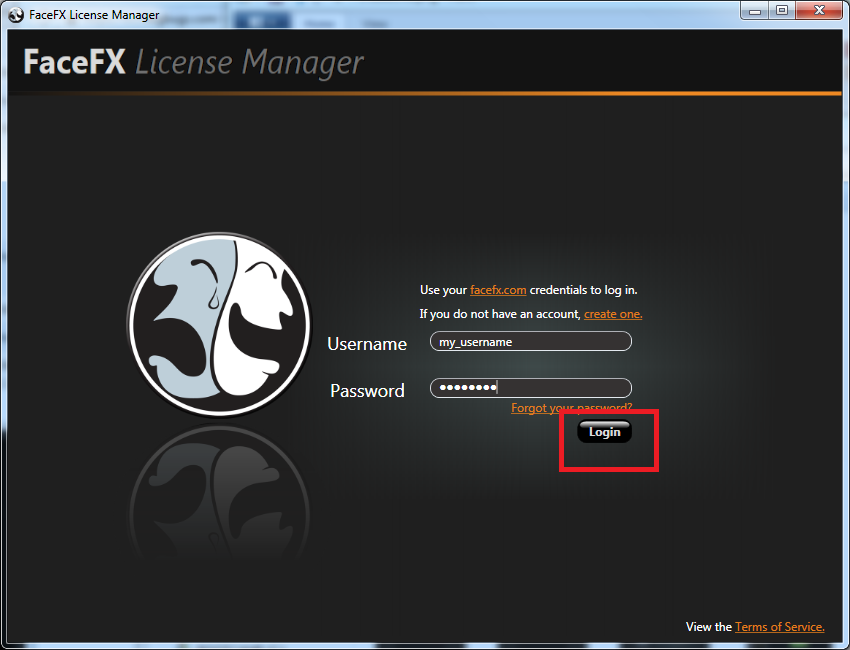
Click on “Complete Purchase”
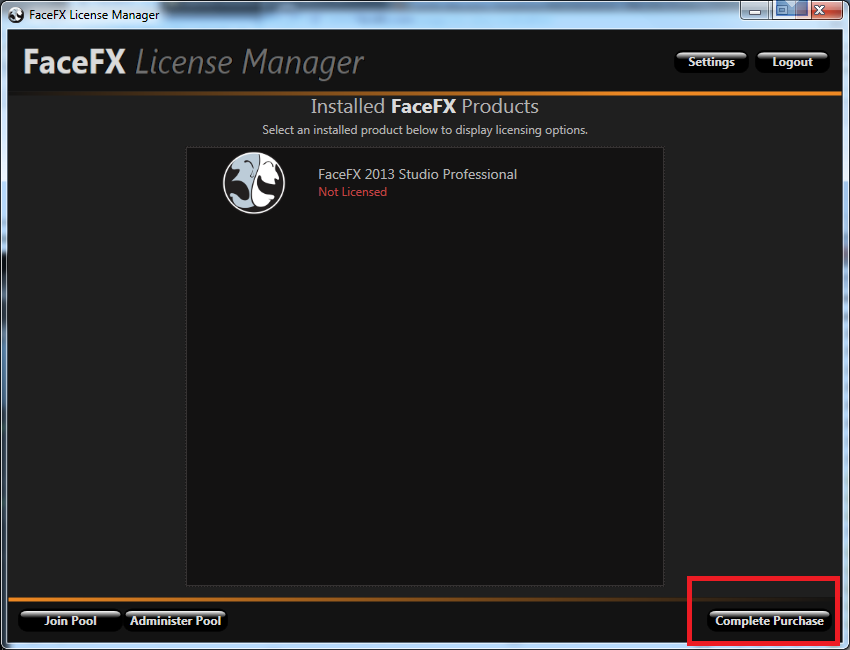
Paste the license code you received when you purchased FaceFX Studio. Make sure the code is on a single line (your email client may have broken it into multiple lines.)
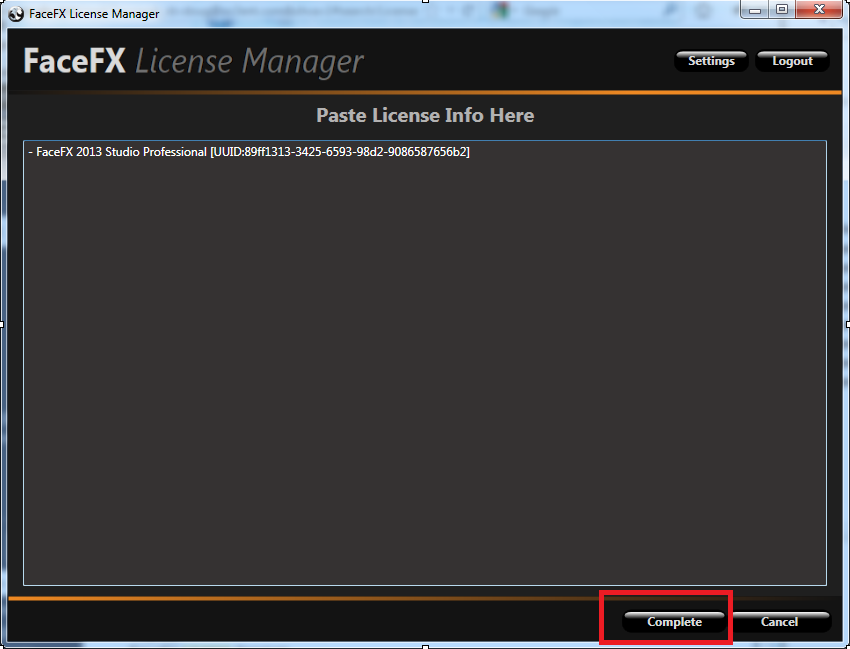
Select the Product from the list of installed products.
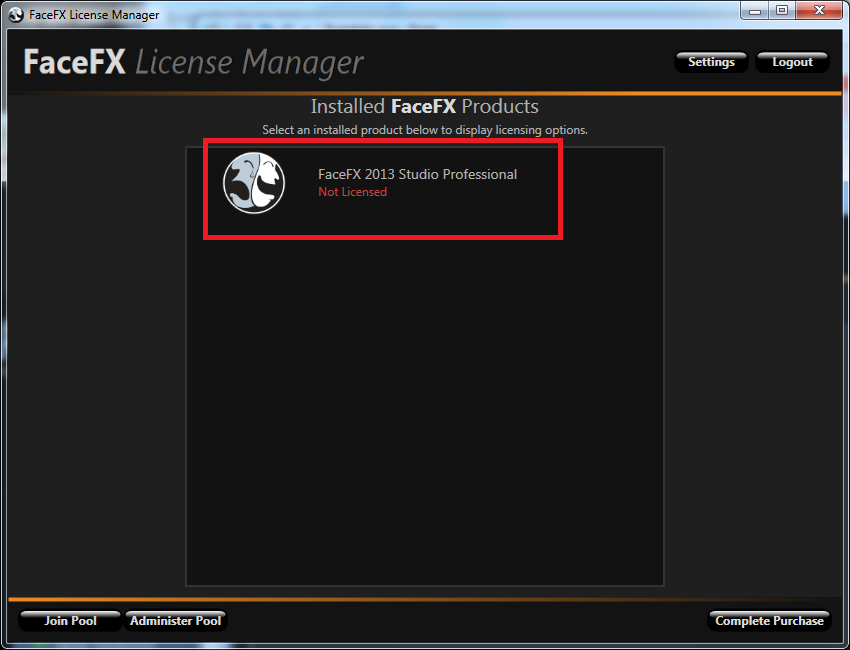
Click “Checkout License”
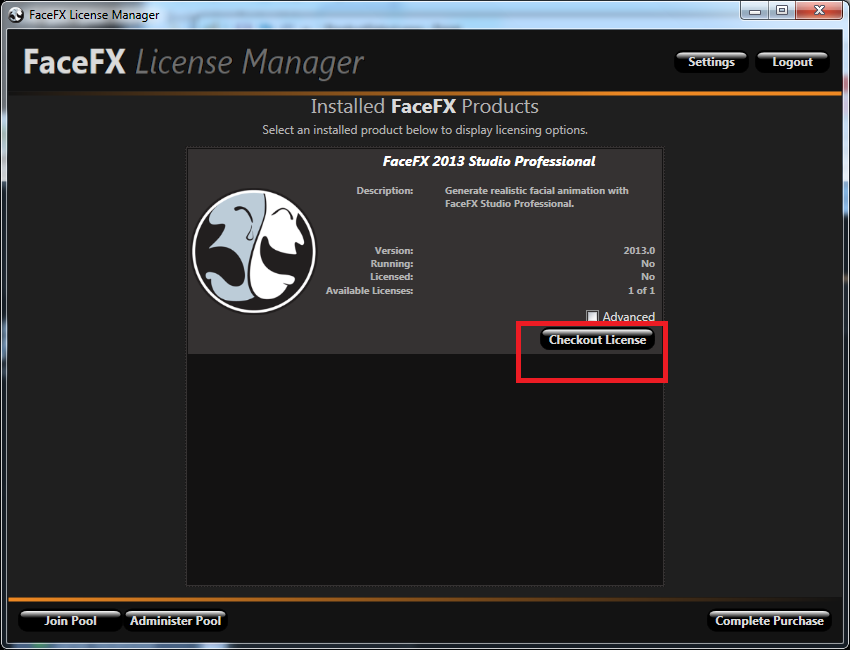
Launch FaceFX Studio.
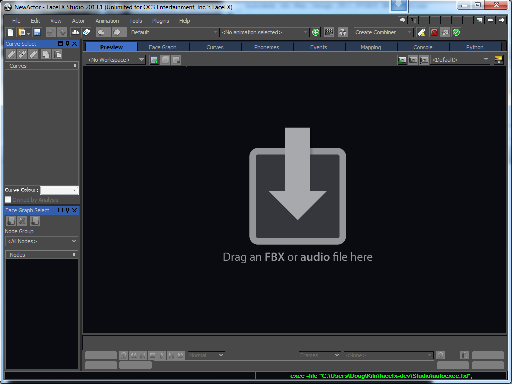
That’s it! You are up and running with FaceFX Studio.
(Optional) Download the FaceFX Plugins (http://www.facefx.com/page/facefx-store). You can get content into and out of FaceFX Studio via FBX, but the FaceFX Plugins have advanced scripting capabilities in Max, Maya and XSI.
For more information: